Testing
Now that you've installed and set up Hokodo's Adobe Commerce module, run through each of these manual test cases. If each of them passes, your integration is ready to be deployed in production.
Test Case 1: Successful checkout
This test covers a normal checkout scenario and excludes edge cases. Here’s how it works:
Go to your Demo store and add an item to your cart as a customer would do.
Click
Proceed to CheckoutOnce at the shipping step, add a delivery address from a country where we operate.
NoteIf the user is already registered, make sure that the billing address is from a country we support.
At the payment step, select Hokodo as the payment option:

Select Registered Company in company type and type a company name – e.g.,
Hokodo Services Ltd
Select a payment plan from the ones that have just loaded and click Place Order:
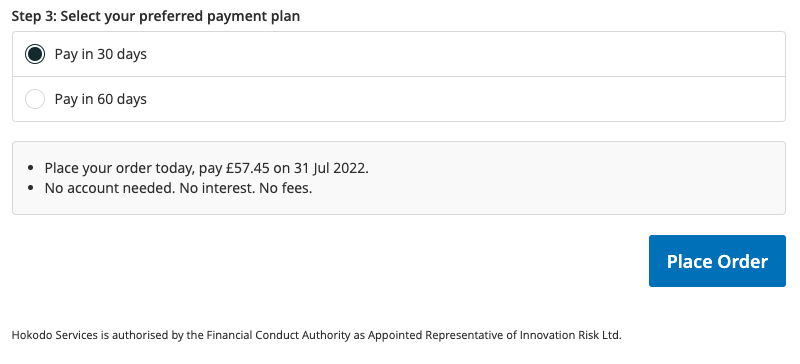
On clicking, you should be redirected to the Hokodo Payment page.
Check the order is correct, then select card payment and enter test card details – see below.
Test card detailsUse the following details to test the card payment
- Card number 4242 4242 4242 4242
- A random three-digit CVC number
- Any expiration date in the future
Accept Hokodo's Ts & Cs and press Confirm.
On clicking, you should be redirected back to your confirmation screen 🎉
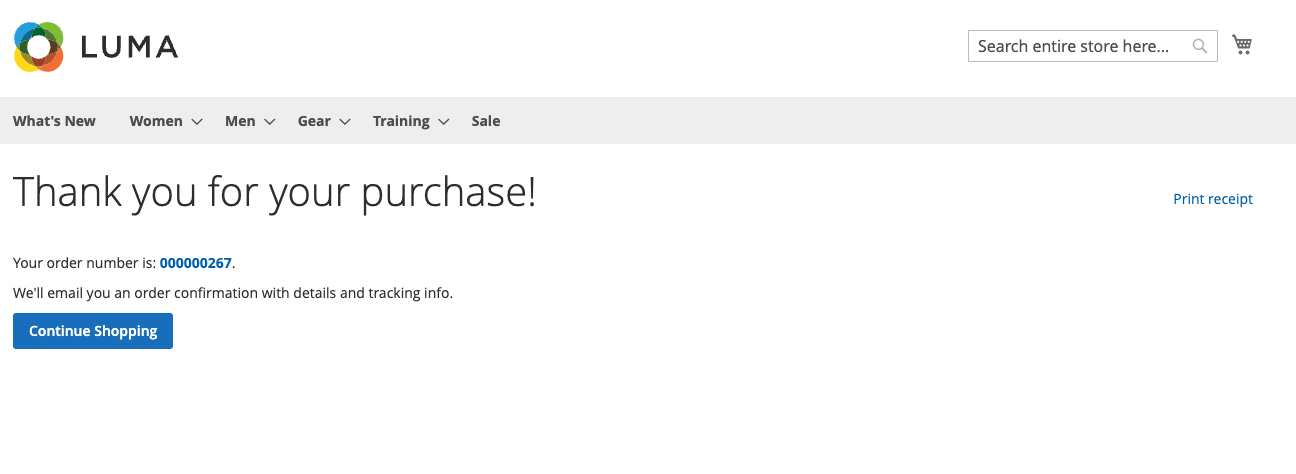
Test Case 2: Post-Sale Actions
In your admin panel, you should now see the order from Test Case 1. With the help of your Hokodo solution engineer, you can now carry out tests relating to this order post-sale.
2.1: Orders start out in Payment review status (in Sandbox)
Go to your Magento admin panel.
✅ Check the status of the order created is Payment review and not Processing.
Why do we check this?
In the Sandbox environment, all orders should go straight to Payment review.
This is to test that orders don’t go straight to Processing, so you can withhold shipping until the payment is fully approved by us.
2.2: Order status goes to Processing correctly
Ask your Solutions Engineer to approve the order on our side.
✅ Check: the order status should go to Processing on your side.
Why do we check this?
Once we’ve approved a payment and the order is ready for shipping, the status change needs to be reflected on your order so your platform is ready to ship.
Test Case 3: Order Rejected
3.1: During the checkout
Try to checkout with Hokodo with AAA Goods Ltd as the customer's company.
✅ Check that the order is Declined from our payments service: 'no Payment Plan is offered'.

Why do we check this?
We need to check that, when a customer or order is ineligible for our payments service, that this is displayed correctly in your checkout so it is easy for your customers to checkout via an alternative method.
3.2: After the checkout
Ask your Solutions Engineer to move the Deferred Payment from Payment review to Rejected.
✅ Check this is reflected on your system (you are unable to ship).
✅ Check customer has received an email - See below:
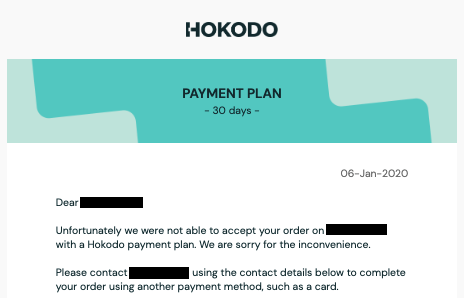
Why do we check this?
In rare cases, the deferred payment is not approved by us after manual review due to suspicious behavior of the customer outside of your checkout. In these cases, you must not ship the order.
Next up: Ship it!
If you've run through these test cases and all the checks come out green, you're ready to deploy to production. Congratulations!
You will receive an email from our integration team detailing how to get your API key for Production (you'll use the production Account Management portal).